17 Top Graphic Design Tools Software
Last updated on January 19, 2025 by RGB Web Tech

Discover some of the best graphic design software and tools for all types of designers.
Designers used to be limited to only a few choices for professional graphic design tools.
Now the field is open, and designers can choose from a wide range of design tool options, including open-source platforms.
No longer are graphic design tools strictly limited to PC or Mac operating systems, either. You’ll find many that have iOS and Android mobile apps, too, with support for Linux and Chrome OS.
The dizzying array of editing tools can make it difficult to pick the best graphic design software. Our roundup focuses on some oldies but goodies, such as Adobe Photoshop, as well as some new kids on the block, like Affinity Photo.
1. Adobe Photoshop
Adobe Photoshop has long remained the industry standard for desktop publishing. It is a popular favorite with graphic designers for a reason. Its array of image editing tools supports the beginner to the pro with a user-friendly interface and a plethora of well-written tutorials. The graphic design software puts you in control, from the canvas size to the artistic filter.
Like Adobe Illustrator, Photoshop offers a seven-day free trial. Interestingly, you can get Photoshop and Adobe Lightroom at a cheaper cost. The trial for Photoshop includes 100 GB of cloud storage, and Lightroom includes 1 TB. It also has some extra functionality with its paint application, Adobe Fresco, and its storytelling program, Adobe Spark. The collaboration between the programs is outstanding.
Key features:
- Suite of design tools: Includes several eye-catching effects, such as 3D and Keith Haring brushes
- Content-aware fill: Focus on your message without the distractions
- Timesaving features: Streamlines the workflow with batch operations and automation scripts
Pros:
- Complimentary mobile apps with a subscription plan
- Extensive library of stock images, templates, fonts, videos, and icons
- Excellent integration with other Adobe programs
- Support for multiple file formats, including JPG and PNG
Cons:
- Expensive pricing plans
- Resource-demanding
- Steep learning curve
Platform: Windows, Mac, iOS, Android
2. Adobe Illustrator
Adobe Illustrator wrote the book on vector graphics software. It sets the standard for professionally designed logos, artwork, infographics, icons, and much more. You can work from a freehand sketch to a vector image that is scalable to any size. Adobe Illustrator works with graphics differently, using mathematical formulas instead of pixels for seamless resizing.
Adobe Illustrator offers a seven day free trial, but you have to provide a credit card to start. If you select the annual plan, paid monthly — it’s $20.99 per month. Otherwise, you’ll pay $31.49 per month for the monthly plan. Either way, it’s expensive. However, Adobe Illustrator is one of those products that will have you learning something new all the time, even if it’s not the most user-friendly software available.
Key Features:
- Adobe Sensei AI: Match the colors from a photograph with auto-extracting
- Extensive library: Adobe Stock templates, including 90 million images and icons and thousands of fonts
- Creative Cloud: Manage your projects anywhere
- Data merge: Infographic data stays current with the stats
- Social media: Tutorials to get the most out of your marketing
Pros:
- Integration with other editing tools in the Adobe family.
- True-to-its-roots interface.
- Start from scratch or choose a template.
- Wide range of vector design tools
Cons:
- Resource-heavy
- Expensive subscription plans
- High learning curve
Platform: Windows, Mac, iPad, Android
3. Figma
Figma offers a lot of features for free graphic design software. One of the most impressive is the free unlimited cloud storage with the free version. Its strength is with vector graphics, with an impressive range of tools. You’ll have to pop for the professional plan to get invite-only private projects. Otherwise, you can share a link for collaboration.
Figma gives businesses a lot of latitude with customization, particularly at the organization level. You can create and administer private plugins. Comparatively speaking, it is an affordable plan.
Key features:
- Collection of creative tools: Hundreds of freebies to enhance your work, including shapes, fonts, and colors
- Small business-friendly: Gives a lot of latitude for small teams, with unlimited cloud storage and drafts for free
Pros:
- Excellent features in pricing plans
- Private plugins at organization-level plan
- Cross-platform at the free tier
Cons:
- No shared fonts at lower-price tiers
- No extra security features until organization level
Platform: Windows, Mac, Linux, Chrome OS
4. Sketch
Sketch is a Mac-only vector editing software that does an excellent job of managing your workflow with a customizable interface that uses your plugins. It’s a bare-bones photo editor that snubs Microsoft with its Mac-only use — which can be a deal-breaker for some with these limitations. However, Sketch succeeds as a web design software because the interface is so user-friendly. It’s actually fun to use!
Sketch offers basic functionality, and it’s a godsend that there is such strong community support to provide solutions for when the software falls short. The available plugins are helpful. Sketch offers a free 30-day trial but no free tier for individuals. The business option requires getting in touch with Sketch, which can be a good or bad thing, depending on your size or needs.
Key features:
- Uncluttered interface: Gets you up and running quickly without the distractions
- Mobile design: Makes it easy to create mobile interfaces
- Guest collaboration: Adds the ability to create temporary project access with freelancers
Pros:
- Ease to use for beginners
- Excellent support documentation
- Strong community support
Cons:
- Mac only
- No version comparison feature
- Expensive subscription model for its limitations and only one install
Platform: Mac
5. Affinity Designer
Affinity Designer is an excellent choice for personal projects or novice graphic designers with its intuitive user interface. It’s a worthy competitor to Adobe Illustrator, with a similar suite of design tools and added user-friendly features. It’s a good fit for individuals who want a budget-friendly alternative without sacrificing functionality.
Affinity Designer boasts a 1,000,000% zoom, which puts it squarely in the CAD realm. If that’s too fine a resolution, you can set the levels you prefer. The other noteworthy feature is its version history. You can go back up to 8,000 steps, making it an excellent choice when working with clients. That and the zoom put you in charge of revisions.
Key features:
- Color management: Supports a variety of formats, including ICC, CMYK, and RGB
- Timesaving tools: Consistent branding in your workspace
- Real-time changes: Preview edits and blends on the fly
- One-time purchase: No subscription fees
Pros:
- Unlimited artboards
- Less resource-demanding
- Affordably priced
- Raster and vector workspaces in one program
- Excellent customer service
Cons:
- Confusing documentation
- No cloud services
Platform: Windows, Mac, iPad
6. Procreate
Procreate bills itself as a complete art studio, made exclusively for iPad and Apple Pencil support. It is a one-time purchase with no free trial or version available. You dive right into its vast array of templates, fonts, and customizable brushes. You can also bring your favorite Photoshop ones into the app, which will perform better with the Valkyrie engine. The developers went the extra mile to make it user-friendly.
One of its standout features is its ability to work in 3D and preview it in real time in AR. If you’ve been wanting to try your hand at animation, Procreate provides an excellent starting point. However, the app has so many tools and functions that it may seem overwhelming to beginners. If you select one type of brush, you’ll find several from which to choose. You’ll learn something every time you use it.
Key features:
- Editing tools: 200 customizable brushes
- Color management: Intuitive selection of complementary colors and ColorDrop tool for fill
- Finishing filters: Unifying image management for creating the perfect look
- One-time purchase: No in-app purchases
Pros:
- Extensive tutorial library
- Intuitive user interface
- Apple Pencil support
- Import Photoshop brushes
Cons:
- No free version
- Steep learning curve
Platform: iPad
7. Affinity Photo
Affinity Photo is a value-priced alternative to Adobe Photoshop or Adobe Illustrator for touch-up jobs on existing images. It works with layers and filters to create stunning effects, with both vector and raster images. The software also supports the SVG file format like CorelDRAW. While you can create templates, none are included with the program. However, it is lightweight with a generous 90-day free trial.
Affinity Photo has garnered many accolades in recent years because of its versatility and functionality. It packs a lot of features for the price. You can do sophisticated editing with its 360-degree image editing, panoramic stitching, and HDR merge. It provides real-time editing without the bloat. You can work with PSD files, too. It also supports nondestructive live filter layers for the ultimate in creativity.
Key features:
- Powerful digital editing tools: Includes HDR merge, raw editing, and layer editing
- One-time purchase: No subscription plans or in-app purchases
- Optional overlay packs: Offers additional editing tools free with registration
Pros:
- Affordably priced
- Lightweight
- 90-day free trial
- Customizable brushes
Cons:
- No templates
- No keyword tagging feature
Platform: Windows, Mac, iPad
8. Canva
Canva is an all-around solution for creating a variety of projects, such as infographics, web design, or T-shirts. It uses an intuitive drag-and-drop interface that is easy to use for individuals with no previous experience in graphic design. The program has a huge selection of images, templates, backgrounds, and fonts to get the ball rolling. While Canva offers a number of these items for free, many of the images and graphics require in-app purchases.
Canva shines in that it can work with a broad range of industries, thanks to its huge template gallery. The sampling we viewed was professional-looking and offered excellent starting points for brainstorming. There are three pricing plans, including a free one for individuals and small teams. The paid plans offer the full suite of goodies, albeit only 100 GB of cloud storage.
Key features:
- Drag-and-drop design: User-friendly interface to start creating right away
- Collaboration tools: Makes it easy to share projects with team folders and real-time collaboration
- Social media integration: Can create posts that go straight to popular platforms
Pros:
- Easy to learn
- Free version available
- Wizard for on-the-fly creation
- Rich collection of resources and tutorials
Cons:
- Limited free stuff, with in-app purchases
- Uneditable downloads
Platform: Web browser, Windows, Mac, Android, iOS
9. Gravit Designer
Gravit Designer is more than just an image editing software — it’s also a GNU image manipulation program and vector illustration software. The best part of Gravit Designer is how customizable and user-friendly it is, as its HTML-based program is compatible with most platforms. Gravit Designer includes 500 MB of cloud storage with the free plan and unlimited storage with the pro version.
Gravit Designer supports RGB color space, adding HSB and CMYK at the pro level. With the pro version, you can work with touch-enabled devices and work offline. The pro plan includes options to export up to 300 dpi, making it more useful if you do print work. Gravit Designers also boasts the ability to assign reviewer and approval roles in the pro version.
Key features:
- Outstanding compatibility: Works on all platforms, supporting many devices, such as Apple Pencil and touch-enabled devices
- Customizable features: Includes dark theme and support for 14 languages
- Excellent user support: Includes comprehensive documentation and helpful tool tips
- Extensive free-use options: Comes with premade design assets, fonts, and POD templates
Pros:
- Free version available
- Intuitive interface
- Autosave
- Zoom up to 25,600%
- Social media support
Cons:
- No real-time collaboration
- No Google Drive integration with the free plan
Platform: Windows, Mac, Chrome OS, Linux
10. Adobe InDesign
Adobe InDesign is the company’s answer to a standalone desktop publishing program. While you can use it with other Adobe programs, it speaks a different language that some may find hard to use. It’s best suited for image-heavy posters, presentations, and documents. You can create a house style on the fly, making it an excellent timesaver.
The support documentation is helpful. However, it is a resource hog, like most Adobe programs. InDesign offers a full line of tools, from resizing to subject-aware text wrapping to color location. The software certainly packs the usefulness, but it sometimes seems hard to find the right setting. Users may find that they won’t tap into all of the available functions, which is a shame, given its cost.
Key features:
- Paragraph style setup: Allows users to create a house style to ensure consistent branding
- Adobe Creative Cloud integration: Taps into the rich resource library of images, templates, fonts, and more
- Ebook creation: Offers a user-friendly setup guide and templates for creating professional-looking ebooks
Pros:
- Excellent for image-heavy presentations
- Easy collaboration
- Layering functionality
Cons:
- Pricey
- Doesn’t play as nicely with other Adobe products
- Large file sizes
Platform: Windows, Mac
11. Pixlr
Pixlr is an image editing web app you can use in your browser for desktop work or in mobile apps supported both in the iOS and Android platforms. It’s a basic program that is perfect if you need the essential editing tools covered without all the bells and whistles (and learning curves) of more sophisticated offerings.
Formerly a part of the Autodesk family, Pixlr is now on its own. It has some of the welcome features of many similar apps, including its ecosystem of complementary programs. It supports several file formats, including SVG and PSD. The price is right, too, for this web-based design app. It has a free trial and free version. Unfortunately, the free version is quite ad-heavy.
Key features:
- Drag-and-drop interface: Easy to use without a lot of editing or image design experience
- library: Includes professional-looking templates with collage options and market-driven ones, such as ads in a variety of sizes, flyers, and business cards
- Social media content: Choose from Facebook event covers, Pinterest pins, and LinkedIn company posts, among others
Pros:
- Affordably priced
- Social media integration
- Version options for skill level and needs
Cons:
- Not intuitive
- No TIFF or BMP support
- Limited number of templates
Platform: Cloud, web-based, iPad, Android
12. Crello
Crello is an excellent choice for a personal video editing app that has all your social media needs covered, whether your platform of choice is YouTube, Square, Instagram, or Twitter. It has a decent lineup of drawing tools for animation and photo or video editing. If marketing is your vibe, you can also create brand kits, remove backgrounds, and send out team invitations with the pro version.
The free version of Crello has a generous list of perks, including access to its unlimited image library and over 50,000 templates. You’re limited to five downloads a month. The premium plan gives you unlimited downloads. Crello is accessible on just about any platform or on the web, making it a versatile marketing solution.
Key features:
- Lots of goodies: Provides access even at the free level to its images and templates
- Decent options for marketing: Create coupons, logos, brochures, gift certificates, social media ads, and more
Pros:
- Free level for individual creation
- Mobile apps
- Animated templates available
- Easy to master
Cons:
- Hard to organize recent template selections
- Difficult to migrate from other software
Platform: Windows, Mac, Linux, web-based, Android, iOS
13. PhotoScape
PhotoScape is a free image editing software that covers the bases with a basic toolbox of drawing tools. It’s easy to use with its drag-and-drop interface. If you just need simple tasks done, like resizing or cropping, it’ll get the job done quickly and painlessly. It also includes several batch functions to streamline your work, including minor editing and renaming files.
The developers also offer an upgraded version of the program, PhotoScape X, and a paid PhotoScape Pro X, which expands its compatibility with Mac. PhotoScape brings animation effects, more filters, macros, added frames, and a merge to HDR function to the table. It is a one-time purchase through the Microsoft Store or Apple Store.
Key features:
- Multiple language support: Available in 30 languages
- Paper print functionality: Print graph paper, lined paper, or even sheet music
- Advanced features: Includes animated GIFs, internet face search, and batch rename
Pros:
- Works with RAW images
- Easy to use
- Batch editing
Cons:
- Infrequent updates with the free version
- Dated UI in PhotoScape version
Platform: Windows, Mac (PhotoScape X and X Pro)
14. Vectr
Vectr is another free tool that you can use online or in one of several desktop options. Its focus is vector graphics and typography, as the name suggests. The app is easy to use out of the box. Otherwise, it has an extensive library of guides and tutorials to walk you through anything you need to do. It is best suited for individuals that just require a simple interface without a lot of bells and whistles.
The compatibility is superb, with versions available for most operating systems and an online option. Vectr does require a reliable internet connection to auto-sync. You can collaborate quickly with a shared URL. The graphics are clear and sharp since Vectr doesn’t rely on pixels for graphic creation.
Key features:
- Real-time editing: Using a shared URL makes collaboration seamless
- Auto-sync: Saves across all platforms
Pros:
- Rich collection of resources and tutorials
- Free forever
- Blur-free graphics without pixels
Cons:
- No import functionality
- No media library
- Internet connection required
Platform: Windows, Mac, web-based, Linux, Chrome OS
15. Krita
Krita is an open-source digital art software that works with a variety of media, including animation, BMP files, and 2D drawing. It’s powerful and a great value as a free tool. It handles photo editing basics well, albeit with a dated UI that isn’t always intuitive. Krita is best suited for individuals who are new to illustration and want to get their feet wet without getting a subscription offering.
The platform will appeal to digital artists because those are the people behind the project. Krita has a decent lineup of brushes, vector tools, and brush stabilizers. The developers update the platform often, which is both good and bad. Unfortunately, there isn’t complete documentation to explain all the new features as they come on board. That said, it is a great learning tool.
Key features:
- Excellent compatibility: Covers all the bases, including touch-enabled devices
- Artist created: Built for artists by artists, with a UI that isn’t Photoshop-like
Pros:
- Optimized for drawing
- Free to use
- Customizable workspace
- Audio import support
Cons:
- Dated UI
- Lack of tech support
Platform: Windows, Mac, web-based, Linux
16. Inkscape
Inkscape offers an open-source vector graphics tool that packs a lot of functionality into a free program. The trick is learning it since the UI isn’t as intuitive as it is in paid programs. However, the developers provide documentation and a forum for answers. It’s an excellent companion software for similar programs like Adobe Illustrator because of its flexibility and file support.
Inkscape has a lot going for it, particularly because it’s free. It can import AI and CorelDRAW files. Its compatibility across platforms makes it an excellent collaboration tool that does not rely on proprietary formats. While it’s not pretty, it’s functional.
Key features:
- Useful text tools: Provides support for line spacing, multi-lines, and letter spacing
- Drawing tools: Offers a lineup of helpful tools, such as Bézier curves, calligraphy tool, and Node selection
Pros:
- Command-line export support
- Built-in XML editor
- SVG file support
- Cross-platform
>Cons:
- Not intuitive
- Hard to navigate on small screens
Platform: Windows, Mac, web-based, Linux
17. GIMP
GIMP has come a long way as one of the first open-source graphic design software programs. Its strength is in photo editing, whether it’s a quick fix or a redesign. It’s a lightweight alternative to heavy hitters, such as Adobe Photoshop. GIMP provides much of the same functionality for free and has a customizable workspace with user-friendly navigation.
GIMP usually plays nice with Photoshop files. However, Photoshop updates its platform more frequently, causing compatibility issues. The support with GIMP is outstanding. The documentation, knowledge base, and community are very helpful. That’s a good thing, too. While it’s robust, GIMP has a steep learning curve, which is often the case in open-source software.
Key features:
- Powerful suite of tools: Offers several useful tools for photo editing, such as a channel mixer and its perspective clone tool
- Multiple drawing options: Works with 2D from scratch or templates
Pros:
- No bloat
- Frequent updates,
- Tons of support
Cons:
- Steep learning curve
- Clunky CMYK image support
Platform: Windows, Mac, Linux
Choosing the best graphic design software for your needs
When you look for the best graphic design software, you’ll find everything from free, open-source, web-based offerings to full-blown image editing programs with steep learning curves that make them suitable for professionals — and everything in-between.
As you consider which software to go with, start with your current needs and what capabilities you anticipate as you grow your business and skill set. Many software packages are expensive, particularly those using subscription models. Buy for what you need to find the best value with these programs.
Features, such as real-time collaboration, version history, and master page setups, are most useful for businesses to work efficiently with their clients. Most of the platforms on our list include the basic functionality of design tools, such as the ability to resize, image editing, gradients, and overlays.
If you found this article helpful, we encourage you to share it on your social media platforms—because sharing is caring! For more information about article submissions on our website, feel free to reach out to us via email.
Send an emailWritten by RGB Web Tech
Latest Technology Trends
Latest technology trends shaping the future, including AI advancements, blockchain innovation, 5G connectivity, IoT integration, and sustainable tech solutions. Explore breakthroughs in quantum computing, cybersecurity, augmented reality, and edge computing. Stay ahead with insights into transformative technologies driving innovation across industries and revolutionizing how we live, work, and connect.
What is Graphic Design? Beginner Guide
Last updated on January 19, 2025 by RGB Web Tech
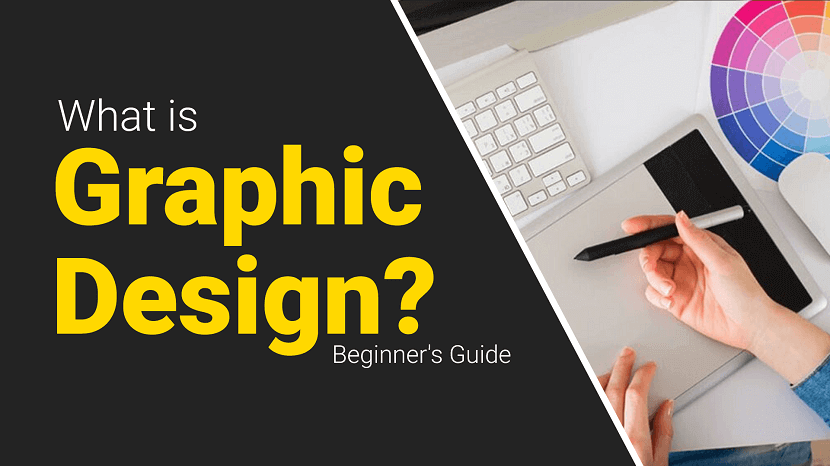
Graphic design is the art and practice of creating visual content to communicate messages. Designers use typography, imagery, color, and layout techniques to craft compelling and effective designs for various media, including print, digital, and environmental graphics. The primary goal is to convey information clearly and engagingly while evoking the desired emotional response from the audience. Graphic design encompasses a wide range of applications, from advertising and branding to web design and product packaging. It requires a blend of creativity and technical skills, often involving software like Adobe Creative Suite. Effective graphic design is essential for businesses and organizations to establish their identity, attract customers, and deliver their messages efficiently. It combines aesthetics and functionality, making it a crucial element in modern visual communication.
Contents Overview
- What is the Main purpose of graphic design?
- What are the Elements of Graphic Design?
- What are the Principles of Graphic Design?
- What are the tools of graphic design?
- What are the Types of Graphic Design?
- Common graphic design jobs
- What does a graphic designer do?
- FAQs
- Conclusion
What is the Main purpose of graphic design?
The main purpose of graphic design is to communicate messages visually in a clear, engaging, and effective manner. It involves the strategic use of typography, imagery, color, and layout to convey information and evoke specific responses from the audience. Graphic design aims to inform, persuade, and captivate viewers, making it a crucial tool for businesses and organizations. It helps establish brand identity, attract and retain customers, and enhance the overall user experience across various media, including print, digital, and environmental graphics. Ultimately, the goal of graphic design is to deliver a message that resonates with the target audience and achieves the desired outcome.
What are the Elements of Graphic Design?
Graphic design relies on several key elements to create visually appealing and effective designs. These elements include:
- Line: Lines are used to create shapes, divide spaces, and guide the viewer's eye. They can be straight, curved, thick, thin, solid, or dashed.
- Shape: Shapes are created by lines and can be geometric (circles, squares, triangles) or organic (freeform, natural shapes). They help to structure the design and can convey different meanings.
- Color: Color influences mood and perception. It is used to attract attention, create harmony, and convey emotions. Color theory involves understanding the relationships between colors and how they interact.
- Texture: Texture refers to the surface quality of an element. It can be visual (simulated) or tactile (physical). Texture adds depth and interest to a design.
- Space: Space refers to the area around and between elements in a design. Positive space is the space occupied by elements, while negative space (or white space) is the empty space around them. Proper use of space creates balance and clarity.
- Form: Form adds depth and dimension to a design. It is often achieved through shading, perspective, and the use of light and shadow to create the illusion of three-dimensionality.
- Typography: Typography is the art of arranging type to make written language legible, readable, and visually appealing. It involves selecting fonts, adjusting spacing, and designing the overall text layout. Check out free fonts to create awesome designs!
- Balance: Balance is the distribution of visual weight in a design. It can be symmetrical (evenly distributed) or asymmetrical (uneven but still balanced). Balance creates stability and structure.
- Contrast: Contrast involves the difference between elements, such as color, shape, size, and texture. High contrast draws attention and emphasizes important elements, while low contrast creates a harmonious and subtle design.
- Hierarchy: Hierarchy is the arrangement of elements to show their order of importance. It guides the viewer's eye through the design, ensuring that the most important information is noticed first.
- Alignment: Alignment refers to the placement of elements in relation to each other. Proper alignment creates a cohesive and organized look, making the design more visually appealing and easier to navigate.
- Repetition: Repetition involves using the same or similar elements throughout the design to create consistency and unity. It helps to reinforce the overall message and makes the design more cohesive.
What are the Principles of Graphic Design?
The principles of graphic design are fundamental guidelines that help designers create visually appealing and effective compositions. These principles include:
- Balance: Balance involves distributing elements evenly within a design to create a sense of stability. It can be symmetrical (equal distribution) or asymmetrical (different but balanced elements).
- Contrast: Contrast is the difference between elements, such as color, size, shape, and texture. It helps to create visual interest, highlight important areas, and distinguish elements from one another.
- Emphasis: Emphasis is about creating a focal point in the design to draw attention to the most important elements. This can be achieved through contrast, color, size, and placement.
- Movement: Movement guides the viewer's eye through the design in a deliberate path. It can be achieved through lines, shapes, and positioning of elements, ensuring that the viewer's attention flows smoothly from one part of the design to another.
- Repetition: Repetition involves using the same or similar elements consistently throughout the design. It creates unity, reinforces concepts, and helps to establish a visual rhythm.
- Proportion: Proportion refers to the relative size and scale of elements within a design. It ensures that elements are appropriately sized in relation to each other, creating a sense of harmony and balance.
- Alignment: Alignment is the arrangement of elements to create a clean, organized, and cohesive look. Proper alignment ensures that elements are visually connected and related to each other.
- Unity: Unity is the harmony between all elements in a design, making them appear as a cohesive whole. It ensures that all parts of the design work together and support the overall message.
- Variety: Variety involves incorporating different elements and styles to create interest and avoid monotony. It can be achieved through contrasting colors, shapes, textures, and sizes.
- Hierarchy: Hierarchy is the organization of elements to show their order of importance. It guides the viewer's eye from the most important information to less critical details, helping to communicate the message effectively.
What are the tools of graphic design?
Graphic designers use a variety of tools to create their work. These tools can be broadly categorized into software, hardware, and traditional tools. Here's a comprehensive list:
Software Tools
1. Adobe Creative Suite:
- Photoshop: For photo editing, image manipulation, and digital painting.
- Illustrator: For vector graphics, illustrations, and logo design.
- InDesign: For layout design, such as magazines, brochures, and books.
2. CorelDRAW: A vector graphics editor used for design and illustration.
3. Sketch: A digital design tool for creating interfaces and user experiences.
4. Figma: A collaborative interface design tool used for prototyping and UI/UX design.
5. Affinity Designer: A vector graphic design software alternative to Adobe Illustrator.
6. Canva: An online platform for creating social media graphics, presentations, posters, and other visual content.
7. Procreate: A digital illustration app for iPad, popular among illustrators and artists.
8. GIMP: An open-source image editor similar to Adobe Photoshop.
Hardware Tools
1. Computer: A powerful desktop or laptop is essential for running graphic design software.
2. Graphics Tablet: Devices like Wacom tablets allow for precise drawing and illustration directly into software.
3. Monitor: High-resolution monitors with accurate color representation are crucial for design work.
4. Scanner: Used to digitize sketches, drawings, or printed materials.
5. Printer: High-quality printers are essential for producing physical copies of designs.
Traditional Tools
1. Sketchbooks and Paper: For brainstorming, sketching ideas, and initial drafts.
2. Pencils and Pens: Essential for drawing, sketching, and inking designs.
3. Markers and Brushes: Used for adding color and texture to sketches and illustrations.
4. Rulers and Compasses: For creating precise lines, shapes, and measurements in traditional design work.
Online Resources and Libraries
1. Stock Photo Websites: Platforms like Shutterstock, Unsplash, and Adobe Stock provide high-quality images for use in designs.
2. Font Libraries: Websites like Google Fonts, Adobe Fonts, and DaFont offer a wide range of typefaces for various design projects.
3. Color Palettes: Tools like Adobe Color help designers choose and create harmonious color schemes.
What are the Types of Graphic Design?
Graphic design encompasses a wide range of specializations, each serving different purposes and industries. Here are some of the main types of graphic design:
- Visual Identity Graphic Design: This type involves creating brand elements such as logos, color schemes, typography, and brand guidelines to establish a cohesive visual identity for a company or organization.
- Marketing & Advertising Graphic Design: Designers in this field create visuals for promotional materials like flyers, brochures, posters, banners, social media ads, and email campaigns to attract and engage customers.
- User Interface (UI) Graphic Design: UI designers focus on the visual aspects of user interfaces for websites, apps, and software, ensuring an attractive and intuitive user experience.
- Publication Graphic Design: This includes designing layouts and covers for printed and digital publications such as books, magazines, newspapers, and e-books, focusing on typography, imagery, and overall layout.
- Packaging Graphic Design: Designers in this area create the visual aspects of product packaging, including the shape, graphics, colors, and typography, to protect the product and attract customers.
- Motion Graphic Design: This involves creating animated graphics for videos, television, websites, and other multimedia platforms. It includes elements like animation, visual effects, and cinematic techniques.
- Environmental Graphic Design: This type merges graphic design, architecture, and interior design to create visually engaging environments. Examples include signage, wayfinding systems, exhibition designs, and themed environments.
- Art and Illustration for Graphic Design: This specialization involves creating original artwork for various contexts, such as posters, t-shirts, album covers, book illustrations, and digital art.
- Web Design: Web designers create the layout, visual design, and interactive elements of websites, focusing on aesthetics, usability, and the overall user experience.
- Information Graphic Design (Infographics): Designers create visual representations of data and information, making complex data more accessible and easier to understand through charts, diagrams, and maps.
- Typography: Typography designers specialize in creating and arranging type to make text readable, appealing, and effective in communication. They work on designing typefaces, fonts, and other text-based elements.
- Corporate Design: This involves designing corporate identity materials like business cards, letterheads, envelopes, and other stationery that represent a company's brand.
Common graphic design jobs
Graphic design offers a variety of career opportunities across different industries. Here are some common graphic design jobs:
- Graphic Designer: Creates visual content for various media, including print, digital, and social media. They work on projects such as logos, brochures, advertisements, and websites.
- Art Director: Oversees the visual style and creative direction of projects. They manage design teams and ensure that the overall visual presentation aligns with the client's or organization's goals.
- Creative Director: Responsible for the overall creative vision of a project or campaign. They lead the creative team, make high-level creative decisions, and coordinate with clients or stakeholders.
- UI/UX Designer: Focuses on designing user interfaces (UI) and user experiences (UX) for websites, apps, and software. They ensure that products are visually appealing, intuitive, and user-friendly.
- Web Designer: Specializes in creating the visual design and layout of websites. They work on elements like graphics, color schemes, typography, and overall site structure to ensure an engaging user experience.
- Motion Graphic Designer: Creates animated graphics and visual effects for videos, films, television, and online media. They use animation software to bring static designs to life.
- Brand Identity Designer: Develops visual elements that represent a brand's identity, including logos, color palettes, typography, and brand guidelines. They ensure consistency across all brand materials.
- Illustrator: Produces original artwork for various applications, such as books, magazines, advertisements, and digital media. They create detailed illustrations and visual concepts.
- Packaging Designer: Designs the visual and structural aspects of product packaging. They create packaging that is both functional and visually appealing to attract customers and protect the product.
- Publication Designer: Works on the layout and design of printed and digital publications, such as books, magazines, newspapers, and e-books. They focus on typography, imagery, and overall page design.
- Environmental Graphic Designer: Merges graphic design with architecture and interior design to create visually engaging environments. This includes designing signage, wayfinding systems, and exhibition displays.
- Infographic Designer: Specializes in creating visual representations of data and information. They design charts, diagrams, and maps to make complex information more accessible and understandable.
- Freelance Graphic Designer: Works independently, offering design services to various clients on a project-by-project basis. They may work in multiple areas of graphic design depending on their skills and client needs.
- Marketing Designer: Creates visual content for marketing campaigns, including social media graphics, email templates, advertisements, and promotional materials. They work closely with marketing teams to ensure consistent messaging.
- Visual Designer: Focuses on the overall aesthetics of a project, working on both web and print designs. They ensure that the visual elements align with the brand's identity and communication goals.
What does a graphic designer do?
A graphic designer uses visual elements to create designs that communicate messages effectively and aesthetically. Their responsibilities can vary widely depending on the specific job and industry but generally include the following tasks:
- Understanding Project Requirements: Collaborating with clients, marketing teams, or other stakeholders to understand the project's goals, target audience, and specific requirements.
- Concept Development: Brainstorming and developing creative concepts that align with the project’s objectives. This often involves sketching ideas, creating mood boards, and exploring different design approaches.
- Creating Visual Content: Using design software to create graphics, layouts, and illustrations. This can include logos, brochures, advertisements, websites, social media graphics, packaging, and more.
- Selecting Colors, Fonts, and Images: Choosing appropriate color schemes, typography, and imagery that enhance the overall design and ensure brand consistency.
- Layout and Composition: Arranging text, images, and other design elements in a way that is visually appealing and easy to read. This involves understanding principles of balance, contrast, alignment, and hierarchy.
- Prototyping and Mockups: Creating prototypes or mockups of designs to present to clients or stakeholders for feedback. This can include digital mockups for websites and apps or physical mockups for print materials.
- Revising and Refining Designs: Making revisions based on feedback from clients or stakeholders. This iterative process ensures that the final design meets all requirements and expectations.
- Preparing Final Files: Ensuring that all design files are properly formatted and ready for production, whether for print or digital use. This includes exporting files in the correct resolution and format.
- Collaborating with Other Professionals: Working with other creative professionals such as photographers, illustrators, web developers, and printers to bring the design to life.
- Keeping Up with Design Trends: Staying informed about current design trends, tools, and technologies to ensure that their work remains fresh and relevant.
- Project Management: Managing multiple projects simultaneously, meeting deadlines, and ensuring that all aspects of the project stay on track.
FAQs
1. What is graphic design?
Answer : Graphic design is the art and practice of creating visual content to communicate messages. It involves the use of typography, imagery, color, and layout techniques to produce designs for various media, including print, digital, and environmental graphics.
2. What does a graphic designer do?
Answer : A graphic designer creates visual content to communicate messages effectively and aesthetically. They work on projects such as logos, brochures, websites, advertisements, and packaging. Their tasks include concept development, creating designs using software, selecting colors and fonts, and collaborating with clients and other professionals.
3. What software do graphic designers use?
Answer : Graphic designers commonly use software like Adobe Photoshop, Illustrator, and InDesign. Other popular tools include CorelDRAW, Sketch, Figma, Affinity Designer, Canva, and Procreate.
4. What are the key elements of graphic design?
Answer : The key elements of graphic design include line, shape, color, texture, space, form, typography, balance, contrast, hierarchy, alignment, and repetition. These elements work together to create visually appealing and effective designs.
5. What are the principles of graphic design?
Answer : The principles of graphic design include balance, contrast, emphasis, movement, repetition, proportion, alignment, unity, variety, and hierarchy. These principles guide the organization and arrangement of design elements to achieve a cohesive and effective visual composition.
6. How do I become a graphic designer?
Answer : To become a graphic designer, you typically need a combination of education and practical experience. Many graphic designers have a degree in graphic design or a related field. Building a strong portfolio, learning design software, and gaining experience through internships or freelance work are also important steps.
7. What is the difference between UI and UX design?
Answer : UI (User Interface) design focuses on the visual aspects of a product, such as layout, colors, and typography. UX (User Experience) design, on the other hand, is concerned with the overall feel of the product, including usability, accessibility, and the user's interaction with the product. Both UI and UX designers work together to create seamless and enjoyable user experiences.
8. What is a brand identity?
Answer : Brand identity is the collection of visual elements that represent a brand, including its logo, color palette, typography, imagery, and overall style. It helps to create a cohesive and recognizable image for the brand, distinguishing it from competitors.
9. How important is color in graphic design?
Answer : Color is a critical element in graphic design as it influences mood, perception, and brand recognition. It can attract attention, convey emotions, and create visual harmony. Understanding color theory and how colors interact is essential for effective design.
10. What is the role of typography in graphic design?
Answer : Typography involves the selection and arrangement of type to make written language legible, readable, and visually appealing. It plays a crucial role in establishing hierarchy, setting the tone, and enhancing the overall aesthetic of a design.
11. What are some common graphic design jobs?
Answer : Common graphic design jobs include graphic designer, art director, creative director, UI/UX designer, web designer, motion graphic designer, brand identity designer, illustrator, packaging designer, publication designer, environmental graphic designer, and marketing designer.
12. What is the difference between raster and vector graphics?
Answer : Raster graphics are made up of pixels and are resolution-dependent, meaning they can lose quality when scaled. Examples include photographs and digital paintings. Vector graphics, on the other hand, are created using mathematical equations and can be scaled indefinitely without losing quality. Examples include logos and illustrations created in Adobe Illustrator.
Conclusion
Graphic design is a dynamic and multifaceted field that plays a crucial role in today's visual communication landscape. By combining artistic creativity with technical skills, graphic designers create compelling visual content that informs, persuades, and captivates audiences across various media. Understanding the elements and principles of design, mastering essential tools, and staying updated with industry trends are vital for success in this profession.
Graphic design encompasses diverse specializations, including branding, marketing, web design, and environmental graphics, each requiring a unique blend of creativity and technical expertise. Whether crafting a logo that defines a brand's identity or designing a user interface that enhances digital experiences, graphic designers shape the way we perceive and interact with the world around us.
In an increasingly visual culture, the demand for skilled graphic designers continues to grow. Aspiring designers must cultivate their skills, build a strong portfolio, and stay adaptable to the ever-evolving design landscape. Ultimately, graphic design is about solving problems through visual communication, making it an indispensable discipline in our modern, visually-driven society.
If you found this article helpful, we encourage you to share it on your social media platforms—because sharing is caring! For more information about article submissions on our website, feel free to reach out to us via email.
Send an emailWritten by RGB Web Tech
Latest Technology Trends
Latest technology trends shaping the future, including AI advancements, blockchain innovation, 5G connectivity, IoT integration, and sustainable tech solutions. Explore breakthroughs in quantum computing, cybersecurity, augmented reality, and edge computing. Stay ahead with insights into transformative technologies driving innovation across industries and revolutionizing how we live, work, and connect.
