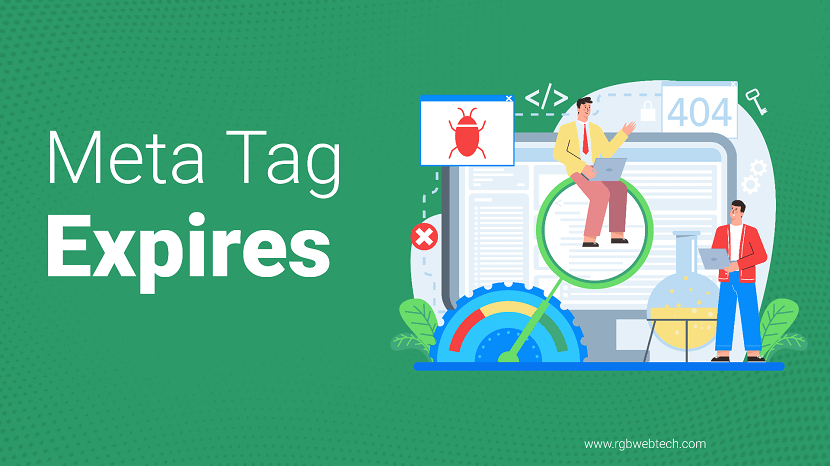
The Expires meta tag is a lesser-known but valuable tool in web development, used to control how browsers and servers handle webpage caching. This guide explores the Expires meta tag in depth, explaining its purpose, how it works, and why it matters for website performance and user experience. Whether you are a beginner or an experienced developer, this article will provide clear, actionable insights to help you use the Expires meta tag effectively.
Contents Overview
- What Is the Expires Meta Tag?
- How the Expires Meta Tag Works
- Why Use the Expires Meta Tag?
- Syntax and Implementation
- Best Practices for Using the Expires Meta Tag
- Common Mistakes to Avoid
- Expires Meta Tag vs. Cache-Control
- Impact on SEO and Performance
- Conclusion
- FAQs
What Is the Expires Meta Tag?
The Expires meta tag is an HTML element that tells browsers when a webpage’s content is considered outdated or “expired.” After this specified time, the browser will request a fresh copy of the page from the server instead of using a cached version. This tag is part of the HTML head section and works with the HTTP Expires header to manage caching behavior.
Caching is the process of storing copies of files or data so they can be accessed quickly. The Expires meta tag helps control this process, ensuring users see up-to-date content without overloading the server with unnecessary requests. It is particularly useful for static content, such as images, CSS files, or JavaScript, that does not change frequently.
Key Points About the Expires Meta Tag
- It sets a specific expiration date and time for cached content.
- It is placed within the meta tag in the HTML head section.
- It works alongside HTTP headers to control browser caching.
- It is most effective for static resources but can apply to entire pages.
How the Expires Meta Tag Works
When a browser loads a webpage, it stores certain elements in its cache to speed up future visits. The Expires meta tag provides a timestamp that tells the browser when this cached content is no longer valid. Once the expiration date passes, the browser will fetch a fresh version from the server.
The tag uses the HTTP-date format, which follows the Greenwich Mean Time (GMT) standard. For example, an Expires meta tag might look like this:
In this example, the browser will consider the page valid until August 25, 2026, at 8:26 AM GMT. After this time, it will request a new copy from the server.
How Browsers and Servers Interact
When a user visits a webpage, the browser checks the Expires meta tag or the HTTP Expires header. If the content is still within the valid time frame, the browser uses the cached version, reducing server load and improving load times. If the content has expired, the browser sends a request to the server for an updated version.
- Browser caching: Stores local copies of webpage elements.
- Server communication: The browser checks with the server only when content expires.
- Time-based expiration: The Expires tag relies on a specific date and time.
Why Use the Expires Meta Tag?
The Expires meta tag offers several benefits for website owners and users. By controlling how long content stays cached, it balances the need for fresh content with the demand for fast load times. Below are some key reasons to use the Expires meta tag:
Benefits of the Expires Meta Tag
- Improved website performance: Cached content loads faster, enhancing user experience.
- Reduced server load: Fewer requests to the server save bandwidth and resources.
- Better user experience: Faster page loads lead to higher user satisfaction.
- Control over content freshness: Ensures users see updated content when needed.
For example, a news website might use a short expiration time to keep articles fresh, while an e-commerce site might use longer expiration times for product images that rarely change.
Syntax and Implementation
Implementing the Expires meta tag is straightforward. It is placed in the head section of an HTML document and uses the http-equiv attribute to mimic an HTTP header. The syntax is as follows:
The content attribute specifies the expiration date and time in the HTTP-date format. Here is an example for a page that expires one year from now:
Steps to Implement the Expires Meta Tag
- Determine the appropriate expiration time for your content.
- Use a reliable date and time format (e.g., GMT).
- Add the meta tag to the HTML head section.
- Test the page to ensure the caching behavior works as expected.
For dynamic websites, you may need to generate the Expires meta tag programmatically using server-side scripting (e.g., PHP, Python) to set dynamic expiration dates.
Best Practices for Using the Expires Meta Tag
To get the most out of the Expires meta tag, follow these best practices to ensure optimal performance and user experience.
Choose Appropriate Expiration Times
Select expiration times based on how often your content changes. For example:
- Static content: Set long expiration times (e.g., one year) for images, CSS, or JavaScript files.
- Dynamic content: Use shorter expiration times (e.g., one day or one hour) for news articles or blog posts.
Combine with Other Caching Mechanisms
The Expires meta tag works best when used alongside other caching tools, such as the Cache-Control header. Combining these tools provides more granular control over caching behavior.
Test and Monitor Performance
Use browser developer tools to check how the Expires meta tag affects caching. Tools like Google Chrome’s DevTools can show whether a resource is served from the cache or the server.
Table: Recommended Expiration Times by Content Type
| Content Type | Expiration Time |
|---|---|
| Images | 1 year |
| CSS/JavaScript | 1 month to 1 year |
| Blog posts | 1 day to 1 week |
| News articles | 1 hour to 1 day |
Common Mistakes to Avoid
While the Expires meta tag is simple to use, there are common pitfalls that can reduce its effectiveness or cause issues.
Using Incorrect Date Formats
The Expires meta tag requires the HTTP-date format (e.g., “Wed, 25 Aug 2026 08:26:00 GMT”). Using an incorrect format, such as “2026-08-25,” will cause the tag to fail.
Setting Unrealistic Expiration Times
Setting an expiration date too far in the future for frequently updated content can lead to users seeing outdated information. Conversely, setting a short expiration for static content can increase server load unnecessarily.
Ignoring Server-Side Headers
The Expires meta tag is less powerful than HTTP headers set by the server. If the server sends conflicting caching instructions, the browser may prioritize the server’s headers over the meta tag.
Expires Meta Tag vs. Cache-Control
The Expires meta tag is often compared to the Cache-Control header, another tool for managing caching. While both serve similar purposes, they have key differences.
Key Differences
| Feature | Expires Meta Tag | Cache-Control Header |
|---|---|---|
| Location | HTML head section | HTTP response header |
| Format | Specific date/time | Directives (e.g., max-age) |
| Flexibility | Limited to expiration date | More granular control |
| Browser Support | Older browsers | Modern browsers |
The Cache-Control header is more flexible, allowing directives like max-age (specifying a time duration in seconds) or no-cache (forcing revalidation). However, the Expires meta tag is simpler to implement for static HTML pages and is supported by older browsers.
When to Use Each
- Expires meta tag: Best for static HTML pages or when server-side configuration is limited.
- Cache-Control: Preferred for modern websites with dynamic content and server-side control.
Impact on SEO and Performance
The Expires meta tag indirectly affects search engine optimization (SEO) by improving website performance and user experience, both of which are ranking factors for search engines like Google.
SEO Benefits
- Faster load times: Cached content reduces page load times, a key SEO metric.
- Lower bounce rates: Faster pages keep users engaged, reducing the likelihood of them leaving the site.
- Improved crawl efficiency: Search engine bots can crawl cached pages more efficiently, saving server resources.
Performance Benefits
By reducing server requests, the Expires meta tag lowers bandwidth usage and server load, which is especially important for high-traffic websites. It also ensures users experience consistent performance, even on slower connections.
Conclusion
The Expires meta tag is a powerful tool for managing browser caching, improving website performance, and enhancing user experience. By setting appropriate expiration times, you can reduce server load, speed up page load times, and indirectly boost your site’s SEO performance. While the Cache-Control header offers more flexibility, the Expires meta tag remains a simple and effective solution for static content or when server-side configuration is limited.
To use the Expires meta tag effectively, choose appropriate expiration times, test your implementation, and combine it with other caching strategies. By following the best practices outlined in this guide, you can ensure your website delivers fast, fresh, and reliable content to users.
FAQ (Frequently Asked Questions)
1. What is the Expires meta tag used for?
Answer: The Expires meta tag is used to specify when a webpage or its resources, like images or CSS files, should be considered outdated by a browser. It controls browser caching by setting a specific date and time in GMT, after which the browser fetches a fresh copy from the server. This helps improve website performance and reduces server load.
2. How do I implement the Expires meta tag in HTML?
Answer: To implement the Expires meta tag, add it to the head section of your HTML document using the following syntax:
3. Can the Expires meta tag be used for dynamic content?
Answer: Yes, but it requires careful planning. For dynamic content, such as news articles or blog posts, use short expiration times (e.g., one hour or one day) to ensure users see updated content. You can also combine it with Cache-Control directives like no-cache for more control over dynamic content caching.
4. What is the difference between the Expires meta tag and Cache-Control?
Answer: The Expires meta tag sets a specific expiration date and time for cached content, while the Cache-Control header offers more flexible directives, such as max-age (time in seconds) or no-cache. The Expires meta tag is simpler and works well for static HTML, while Cache-Control is preferred for modern websites with server-side control.
5. Does the Expires meta tag affect SEO?
Answer: Indirectly, yes. The Expires meta tag improves website performance by reducing page load times through caching, which is a ranking factor for search engines like Google. Faster load times also enhance user experience, potentially lowering bounce rates and improving SEO performance.
6. Can the Expires meta tag be used with HTTPS websites?
Answer: Yes, the Expires meta tag works with both HTTP and HTTPS websites. It is part of the HTML document and does not depend on the protocol, making it compatible with secure websites.
7. What happens if I set an incorrect date format in the Expires meta tag?
Answer: If the date format is incorrect (e.g., using “2026-08-25” instead of “Wed, 25 Aug 2026 08:26:00 GMT”), the browser may ignore the Expires meta tag, leading to unpredictable caching behavior. Always use the HTTP-date format in GMT to ensure compatibility.
8. Is the Expires meta tag supported by all browsers?
Answer: Most modern browsers support the Expires meta tag, but older browsers may handle it inconsistently. To ensure compatibility, test your website across different browsers and consider using the Cache-Control header for broader support in modern environments.
9. Can I set the Expires meta tag dynamically?
Answer: Yes, you can generate the Expires meta tag dynamically using server-side scripting languages like PHP or Python. For example, you can calculate a future date based on the current time and insert it into the meta tag, ensuring flexible and accurate expiration times for dynamic content.
10. Should I use the Expires meta tag for all types of content?
Answer: The Expires meta tag is best suited for static content, such as images, CSS, or JavaScript files, that does not change frequently. For dynamic content, shorter expiration times or Cache-Control directives are more appropriate to ensure users receive up-to-date information.
If you found this article helpful, we encourage you to share it on your social media platforms—because sharing is caring! For more information about article submissions on our website, feel free to reach out to us via email.
Send an emailWritten by RGB Web Tech
SEO Checklist - Boost Your Website Ranking
Enhance your website performance with our Complete SEO Checklist. This detailed guide covers essential aspects like On-Page SEO, Off-Page SEO, Technical SEO, Backlink Building, Mobile Optimization etc. Follow our step-by-step SEO Checklist to improve search rankings, boost organic traffic, and achieve sustainable online growth. Start optimizing today!
